Table of Contents
ToggleHow to Disable Google Generative AI Features
How to Turn Off Google AI Overviews on Search, Generative AI is an advanced branch of artificial intelligence capable of creating original content, including text, graphics, and videos, in seconds. While these features can be impressive, they may raise privacy concerns or contribute to information overload. Google’s integration of AI into its search results, known as AI Overviews, is designed to enhance user experience by providing AI-generated summaries at the top of search results. However, some users may prefer to turn off these AI features to avoid distractions and maintain a more traditional search experience.
Initially, AI Overviews were available only to those who signed up for Search Labs, Google’s platform for testing new AI experiments. However, starting May 14, 2024, these AI-created summaries have been rolled out to all users in the U.S. If you haven’t encountered them yet, it’s likely just a matter of time.
While some users appreciate the convenience of AI-generated summaries, others prefer the traditional search results with clickable links. Google’s Gemini generative AI model powers these summaries, but it can sometimes produce inaccurate information. Therefore, you might prefer a search page without AI interference.
Turning off AI Overviews entirely is not straightforward. Google announced the widespread implementation of these features at its Google I/O 2024 conference. However, there are ways to minimize the impact of AI Overviews. Google has introduced a new “Web” filter option that displays only text-based results, pushing the AI-generated answers aside. This filter can be found under the “More” menu on the search results page.
Google has rolled out AI Overviews in the US for all users, and there is no straightforward way to disable it.
Here are four nifty tricks to block AI Overviews from appearing on Google Search:
- Use the “Web” Filter Option:
- Perform a search on Google.
- Click on the “More” menu.
- Select the “Web” filter to display traditional search results without AI-generated summaries.
- Make the “Web” Filter Easier to Access:
- Bookmark the “Web” filter option for quicker access.
- Use Alternative Search Engines:
- Consider using search engines that do not integrate AI Overviews.
- Install the ‘Hide Google AI Overviews’ Extension:
- Install the ‘Hide Google AI Overviews’ browser extension to block AI Overviews from appearing on Google.
These methods can help you manage your search experience and avoid AI-generated content.
Although this method doesn’t completely disable AI Overviews, it allows you to focus on the traditional search results without the AI-generated distractions. This approach is applicable in both Google Chrome and Microsoft Edge on Windows 11, Windows 10, and other platforms.
For more detailed information on what to expect from Google’s AI developments and other announcements from the Google I/O conference, you can refer to the official conference resources and updates on upcoming technologies like Android 15.
By following these steps, you can manage your search experience more effectively, ensuring that you receive the information you need without the interference of AI-generated content.
What Are Google Search AI Overviews?
AI Overviews are AI-generated answers that appear at the top of Google search results in response to your queries. As of May 14, 2024, Google has integrated these AI Overviews more broadly. When Google’s search systems determine that an AI-generated response can quickly provide useful information, these summaries are displayed prominently.
For example, if you search for “What’s the shortest war in history,” you might see an AI Overview stating that the Anglo-Zanzibar War of 1896 is the shortest. Below this summary, you’ll find links to the sources used, allowing you to check the original websites for more detailed information.
Example of an AI Overview in Google Search
If you search “What is the shortest war in history?” the AI Overview might show an answer sourced from four references, including Wikipedia.
- Example Visual: (A visual example provided by Nelson Aguilar/CNET)
Scrolling further down, you will still see the traditional search elements you are familiar with, such as featured snippets, “people also ask” sections, question and answer boxes from Quora and Reddit, relevant videos, and standard website links.
These AI Overviews aim to provide quick, comprehensive answers directly within the search results, enhancing the overall search experience by leveraging Google’s advanced AI technology.
Identifying Generative AI Features and Benefits
Generative AI, which powers models like ChatGPT, represents significant innovations in AI architecture. These models can automate tasks, augment human capabilities, and autonomously execute business processes.
Benefits of Generative AI
- Faster Product Development: Accelerates the creation and refinement of products.
- Enhanced Customer Experience: Improves interactions and satisfaction through personalized services.
- Improved Employee Productivity: Automates repetitive tasks, allowing employees to focus on more complex work.
However, the effectiveness of generative AI depends on specific needs and contexts. While it offers exciting possibilities, it has limitations. AI-generated content can be inaccurate or biased, necessitating human review and potentially offsetting some time-saving benefits.
Maximizing Results
To ensure generative AI is beneficial, link its use to key performance indicators (KPIs) such as efficiency, revenue growth, or customer satisfaction. According to a recent Gartner survey, the primary reasons businesses invest in generative AI include:
- Customer Experience: 38%
- Revenue Growth: 26%
- Cost Reduction: 17%
- Maintaining Operations: 7%
Google Generative AI Features
Google’s generative AI features aim to enhance user efficiency. Common examples include:
- Auto-complete in Search: Predicts and suggests relevant searches as you type.
- Smart Compose in Gmail: Suggests complete sentences or entire emails based on context.
- Style Suggestions in Docs: Recommends writing improvements for clarity and tone.
- AI-powered Summarization: Summarizes lengthy documents or audio recordings.
- Content Creation in Slides or Chrome Canvas: Suggests visuals and design elements based on themes.
- Data Insights in Sheets: Uses auto-completion and formula generation to analyze data sets and generate reports quickly.
These examples illustrate how Google integrates generative AI to create a more user-friendly experience, continually exploring new ways to enhance productivity and efficiency.
Easiest Way to Disable AI Overviews on Google
A developer named Zach Barnes has created a simple Chrome extension that blocks AI-generated summaries on Google. Here’s how to install and set it up in your browser:
Turn Off AI Search Results on Google from Chrome
To disable AI Overviews on Google from Chrome, follow these steps:
- Open Google Chrome.
- Access Settings:
- Click on the three dots menu (Customize and Control Google Chrome).
- Select “Settings”.
- Manage Search Engines:
- Click on “Search engine”.
- Go to the “Manage search engines and site search” page.
- Add New Site Search:
- Under the “Site search” section, click the “Add” button.
- Configure New Search Engine:
- In the Name setting, enter a name like “Google Web” or “Google Results”.
- In the Shortcut setting, enter
https://google.com. - In the URL setting, enter
{google:baseURL}/search?udm=14&q=%s.
- Set as Default:
- Click the “Add” button.
- Click the three dots next to the newly created site search.
- Select “Make default”.
- Optional: Enable Home Button:
- Click on “Appearance”.
- Turn on the “Show home button” toggle switch to make the Home button available in Chrome.
Once these steps are completed, searches from the address bar or the Google search box on a new tab will display results without AI Overviews. The page will only show blue links, removing AI-generated content, images, and other forms of results. Note that video results will still appear but as blue links.
Turn Off AI Search Results on Google from Edge
To disable AI answers on Google results from Microsoft Edge, follow these steps:
- Open Microsoft Edge.
- Access Settings:
- Click on the three dots menu (Settings and more).
- Choose “Settings”.
- Navigate to Search Settings:
- Click on “Privacy, search, and services”.
- Select “Address bar and search”.
- Manage Search Engines:
- Click on “Manage search engines”.
- Add New Google Search Engine:
- Click the “Add” button from the top-right corner.
- Configure New Search Engine:
- In the Name setting, enter a name like “Google Web” or “Google Results”.
- In the Shortcut setting, enter
https://google.com. - In the URL setting, enter
{google:baseURL}/search?udm=14&q=%s.
- Set as Default:
- Click the “Add” button.
- Click the three dots next to the newly created search engine.
- Select “Make default”.
After completing these steps, AI results from Google will be disabled when performing a search from the address bar. If you visit the Google.com website directly, you will still access the generative AI answers. Therefore, use the address bar for searches with only blue links.
Turn Off Google AI Overview on Desktop Browsers
Tom’s Hardware has shared a simple trick to ensure you only see web results in Google Search instead of AI Overviews. While these instructions are for Chrome, they should work on other Windows browsers as well. You’ll need to access the Search Engine settings page in your browser.
- Open Chrome:
- Copy and paste
chrome://settings/searchEnginesinto the address bar. - Press Enter to open the Search Engine page.
- Copy and paste
- Edit Default Search Engine:
- Scroll down and click on the pencil icon next to Google (Default).
- Modify Shortcut Field:
- In the Shortcut field, change
google.comtogoogle.com/ncr. - Save the changes.
- In the Shortcut field, change
- Add New Site Search:
- Scroll down and click ‘Add’ next to Site search.
- In the Name field, enter “Google (Web)”.
- In the Shortcut field, enter
google.com.
- Enter New Search URL:
- In the URL field, paste
{google:baseURL}/search?udm=14&q=%s. - Click on “Save”.
- In the URL field, paste
- Set as Default Search Engine:
- Click on the 3-dot menu next to the “Google (Web)” entry.
- Select “Make default”.
After completing these steps, perform a Google Search, and AI Overviews should no longer appear, helping you avoid potential inaccuracies and AI hallucinations.
Turn Off Google AI Overview on Android and iOS
The Chrome browser on Android and iOS doesn’t allow adding a new search engine entry. Similarly, Edge, Opera, and Brave also lack this feature. However, Firefox does allow this, so you’ll need to switch to Firefox to disable AI Overviews.
Steps to Disable AI Overviews on Firefox for Android and iOS:
- Install Firefox:
- Download and install the Firefox browser from the Google Play Store (Android) or the App Store (iOS).
- Access Search Settings:
- Open Firefox.
- Go to Settings.
- Navigate to Search.
- Add New Search Engine:
- Choose “Default search engine”.
- Tap on “Add search engine”.
- Configure New Search Engine:
- Enter “Google Web” in the Name field.
- In the String URL field, paste
google.com/search?udm=14&q=%s. - Tap on “Save”.
- Set as Default:
- Select “Google Web” as the default search engine.
Now, when you perform a search on Google using Firefox, the AI Overview should be blocked, ensuring you see only traditional web results.
Additional Considerations for Disabling Google AI Overviews
When considering the cost of creating organic content, it’s essential to account for research, writing, and editing. Similarly, if you’re concerned about the impact of generative AI, you might want to explore options for turning it off on platforms like Google. SGE (Search Generative Experience) offers a new way to interact with search results by providing summaries and answers directly on the search page. However, some users may prefer to turn it off for several reasons:
Reasons to Disable Google AI Overviews:
- Accuracy Concerns:
- SGE is still under development and may not always be accurate. It relies on the data it learns from, which can lead to mistakes or biases. Users who need precise information often prefer traditional search results to verify facts themselves.
- Lack of Source Transparency:
- SGE doesn’t always show the sources it uses to generate answers, making it difficult for users to assess the credibility of the information. Users who value understanding the origin of information prefer the traditional search format with links to various sources.
- Preference for Traditional Search Experience:
- Some users prefer the traditional search experience, which allows them to explore different sources and form their own conclusions. They might find SGE’s summaries and answers limiting or restrictive.
How to Disable Google AI Overviews:
Google’s support page indicates that you can disable AI Overviews, but it will not disable all AI-generated results. Here are the steps to reduce AI Overviews in Google Search:
- Disable AI Overviews on Google Labs:
- Open Chrome and visit.
- Disable the toggle for “AI overviews and more” to remove some AI Overviews from Google Search.
- Use the “Web” Filter:
- If you still encounter AI Overviews, click on the “More” tab.
- Choose “Web” to display only traditional Google Search results without the AI Overview.
By following these steps, you can minimize the appearance of AI Overviews in your Google searches, ensuring a more traditional search experience with the familiar blue links.
Who Has Access to AI Overviews?
Google began testing AI Overviews in 2023 with a small group of users who signed up in Search Labs, a platform where Google experiments with potential search capabilities. During the latest Google I/O conference, Google announced plans to roll out AI Overviews to hundreds of millions of users in the US, with more countries to follow soon. By the end of the year, Google expects to make AI Overviews available to over a billion people worldwide.
You Can’t Turn Off AI Overviews, But You Can Do This…
Google doesn’t provide an obvious way to turn off AI Overviews in Google search, but there are some workarounds you can try:
- Use the Web Tab:
- Whether you’re on mobile or a computer, you can use the “Web” tab that appears at the top of Google search results. If you don’t see it, look for it alongside the “All,” “News,” and “Images” tabs, and scroll left or right until you do. While you’ll still initially see the AI summary at the top, switching to the “Web” tab allows you to quickly access a more traditional search with only links.
- Use a Different Browser:
- Consider using a web browser other than Chrome. Users have reported not receiving AI Overviews for queries in Safari and Firefox that they did in Chrome.
- Use a Chrome Extension:
- On your computer, you can use the “Hide Google AI Overviews” extension for Chrome. If you’re a Chrome user who doesn’t want to switch browsers but also doesn’t want AI Overviews, this extension removes all AI-generated summaries from your Google search results.
Is There a Way to Turn Off Google Search AI Overviews?
Now, to the important question: Is there any way to turn off AI Overviews in your search results?
Unfortunately, you cannot go into your Google or Chrome settings and disable the feature.
For those of us here at CNET who tried, AI Overviews are already turned off in Search Labs. If anything, all we could do is boost AI Overviews to cover more search topics when turned on in Labs.
On the Labs page, Google states, “Turning [the AI Overviews and more experiments] off does not disable AI Overviews in Search outside of Labs.”
Enabling this experiment may allow you to ask more complex questions in Google searches and receive fuller AI Overviews. For example, you can ask something like “Create a 5-day meal plan that includes blueberries” and you’ll get an AI-generated response at the top of Google Search. This feature is great for those who appreciate AI assistance, but less so for those who prefer traditional search results.
Earlier this year, there seemed to be a way to turn off AI Overviews in search results, but now it appears hardwired into the results. So, is there any other way to get rid of AI Overviews?
At this time, it seems that AI Overviews cannot be completely disabled, and users must rely on workarounds like using specific search engine configurations or different browsers to minimize their impact.
Also Read How to Boot Android in Safe Mode
Conclusion: How to Manage Google AI Overviews
By following the steps outlined for managing Google generative AI, you can take control of your Google experience and decide the level of AI assistance you prefer. Allowing user control over generative AI helps maintain productivity while leveraging the power of this innovative technology. This ensures you stay informed and can adapt your settings as Google’s AI capabilities evolve.
Ultimately, the choice is yours! Whether you prefer a fully AI-powered experience or a more hands-on approach, Google offers the flexibility to customize your interaction for maximum productivity.
So, this is how you can manage AI Overviews on Google. The search giant has made it more challenging to remove AI-generated answers from Google Search, but there are workarounds available. It would be beneficial if Google provided an easy-to-disable toggle for users who wish to remove AI-generated answers from search results. What do you think about Google’s decision to integrate AI into search? Let us know in the comments below.
FAQ’s for How to Turn Off Google AI Overviews on Search
1. Can I completely turn off AI Overviews in Google Search?
No, Google does not offer a direct way to completely turn off AI Overviews in search results. While you can't disable them through Google or Chrome settings, there are some workarounds to minimize their appearance.
2. What are some workarounds to avoid AI Overviews in Google Search?
There are a few methods to avoid seeing AI Overviews in your search results. You can use the "Web" tab on both mobile and desktop to see traditional search results without AI Overviews. Additionally, using a different browser like Safari or Firefox can prevent AI Overviews from appearing, as these browsers do not show them for queries that would typically display them in Chrome. For Chrome users, installing the "Hide Google AI Overviews" extension can remove AI-generated summaries from search results.
3. How do I use the “Web” tab to avoid AI Overviews?
When you perform a search on Google, look for the "Web" tab among the options like "All," "News," and "Images." By selecting the "Web" tab, you can view traditional search results without the AI-generated summaries at the top.
4. Is there an option in Google Labs to disable AI Overviews?
Turning off certain AI experiments in Google Labs does not completely disable AI Overviews in search results outside of Labs. This setting primarily controls the scope of AI features you can test within Labs but does not affect the overall appearance of AI Overviews in regular search results.
5. Why might some users prefer to disable AI Overviews in Google Search?
Some users may prefer to disable AI Overviews due to concerns about accuracy, lack of source transparency, or a preference for the traditional search experience. AI Overviews can sometimes provide incorrect information or lack detailed sources, making traditional search results more reliable for those users.
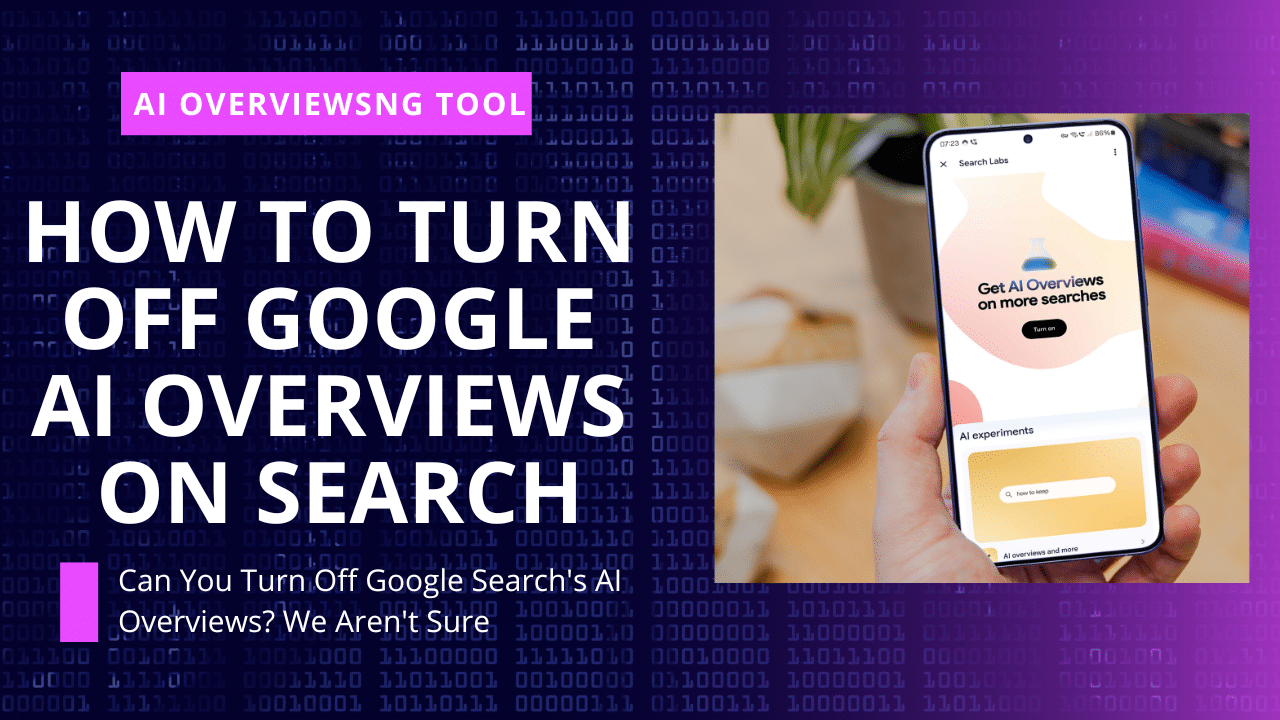
1 thought on “How to Turn Off Google AI Overviews on Search 2024 Easy Ways”